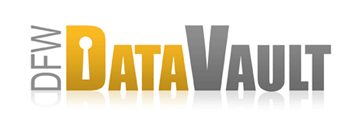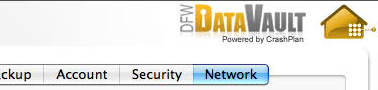Pausing CrashPlan
Overview
Use the below instructions to pause the CrashPlan engine for a specified period. Pausing in the engine prevents inbound and outbound backup, meaning that you can restore or backup while the engine is paused.
Considerations
- Pausing your backup (which you can do on the Backup tab by simply clicking the Pause icon on the end of the progress bar) only prevents backing up to a single, selected destination.
- Pausing the CrashPlan engine (which you do in the command line) prevents backing up to all destinations and halts incoming backups from other sources.
- In the command line you can specify a time period after which the CrashPlan engine automatically resumes.
How It Works - Pause CrashPlan on All Platforms
- In the input area, type: pause
- You can specify the number of minutes to pause by entering pause n, where “n” is the number of minutes to pause. For example, pause 30 will pause the system for 30 minutes.
- If you do not specify a time period, CrashPlan pauses for 60 minutes.
- Press Enter.
How It Works - Pause CrashPlan on Windows
In addition to the above method, in Windows you can also use the CrashPlan system tray to pause the CrashPlan engine for a specific period.
- Right-click on the CrashPlan system tray icon.
- Select Sleep CrashPlan from the menu.
- Select a duration.
- Click OK.
How It Works - Resume the CrashPlan Engine
Follow these instructions to resume CrashPlan after you've paused it.
- Open CrashPlan and double-click on the logo in the upper right to open the input area.
- In the input area, type: resume
- Press Enter.