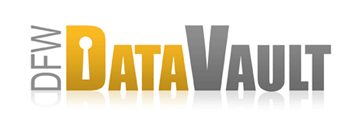Removing a Computer From Your Account
Overview
Removing a computer means deactivating it as a destination and as a source.
Considerations
 Warning: Removing a computer from your account deletes any record of the computer and all backup files for the computer everywhere on all the destinations to which the computer was backing up. This operation is irreversible.
Warning: Removing a computer from your account deletes any record of the computer and all backup files for the computer everywhere on all the destinations to which the computer was backing up. This operation is irreversible.
- Any previously stored backup information will be deleted.
- When you deactivate a computer, that computer will no longer be backing up.
- If you want to re-activate so that starts backing up again, you will need to register the computer again under your account.
How It Works
- Open the CrashPlan Desktop from any computer in your account.
- Click Destinations > Computers.
- From the list of your computers, select the computer you'd like to remove. The text “this one” identifies your current computer.
- Click the Deactivate Computer button.
Note: You can deactivate only the computers listed under your account. The Deactivate Computer button does not appear for computers listed under another account (e.g., a friend's account).