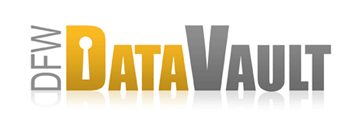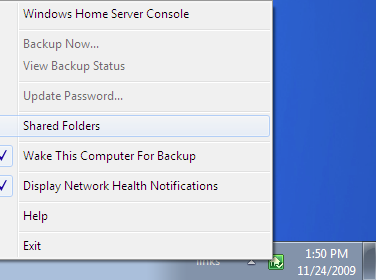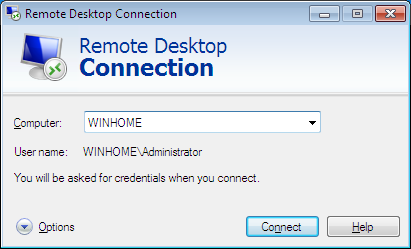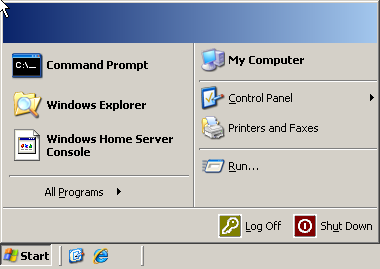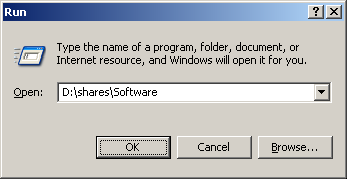Installing CrashPlan on Windows Home Server
If you intend to run CrashPlan on your Windows Home Server, please follow these instructions. Windows Home Server is not an officially supported platform at this time, and this guide is provided as a resource for those who would like to try this experimental procedure.
How It Works
- Copy CrashPlan installer into the Software shared folder.
For example: \\WINHOME\Software - Run Remote Desktop Connection
-
- computer=WINHOME
- user=Administrator
- Click Connect.
- Double-click CrashPlan installer to install CrashPlan.
- Login and register with CrashPlan.
- On the Backup tab, choose Change.
- Change file selection, as needed:
- Locations on the WHS you may want to back up:
- D:\shares\Music
- D:\shares\Photos
- D:\shares\Software
- D:\shares\Videos
- D:\shares\Recorded TV