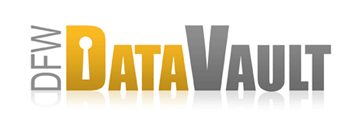Reducing Backup Archive Size
Overview
As you continue to back up, the size of your backup archive may grow larger and exceed capacity at your backup destinations. To reduce the size of you backup archive, you can:
- Remove files
- Deactivate a computer that is backing up
How It Works - Remove File
- In the CrashPlan-DFWDV desktop application, choose Settings > Backup.
- Click Change Selection.
- Clear the check boxes for the files that you want removed from the backup archive.
- Click Ok.
- Click Compact to remove the deselected files right away.
If you do not click Compact, the deselected will not be removed until archive maintenance is performed.
Considerations
Deselecting a file from your backup set is not the same as deleting a file.
- When you delete a file (for example, you drag a file to the Trash), CrashPlan retains the deleted file according the “Keep Deleted Files” setting. If you specified that deleted files will be retained for 30 days, you will be able to restore that file for 30 days after it's been deleted.
- When you deselect a file from the backup set, all versions of that file are removed from the backup archive as part of the archive maintenance operation or when you click the Compact button. After the file is removed from the backup archive you will not be able to restore the file.
How It Works - Deactivate the Computer
Only do this if you want to completely remove all of a computer's archives from all destinations. Instructions