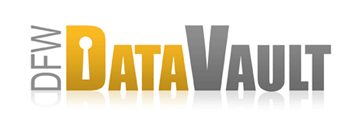Client Download
1GHZ+ CPU, 1GB+ memory, 50MB+ free drive space Download
IMPORTANT! The software auto-updates to the latest version. You do not need to download it again once it's installed.
Follow these easy steps to start backing up:

1) Download and install DFW DataVault (CrashPlan)
First download the software for your computer. Depending on your connection speed this might take several minutes.
Once it's downloaded, double-click the file to open the installer.

2) Register computer with DFW DataVault.
DFWDataVault (CrashPlan) automatically starts up after installation and prompts you to create a new account.
Simply enter the information requested using the registration key provided to you by email after signing up and click Create Account. Make sure to provide a valid email address so you can receive backup reports and notifications.
Existing users: Select Existing Account and enter your email address and password.

3) Start backing up to your backup destinations
Now select where to back up your files to your own drives, to other computers and to our online backup service, DFW DataVault.
Click the type of backup destination you want and the software walks you through the rest.