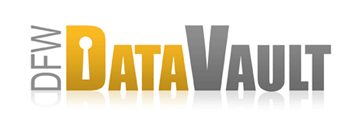Attaching an Archive
Overview
If you have stopped your backup (for example, when you reformat a hard drive, upgrade or operating system, or seed an initial backup) you can attach your existing backup archive to avoid restarting your backup. Use these instructions to attach your backup archive to DFW DataVault.
How It Works
- Open the DFW DataVault desktop and go to Backup > Backup Sources.
- Select Attach a backup archive (if you already have another source, click the triangle icon to open the menu.)
- Navigate to and select the archive folder.
Look for the folder that matches source computer's ID: e.g., 948212309528060501. - Click Ok.
Consideration
If you don't see the Backup Sources section, go to Settings > Backup > Inbound backup from other computers. Click the Enable inbound backup option.