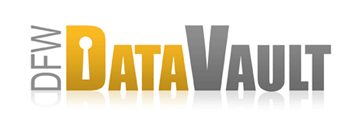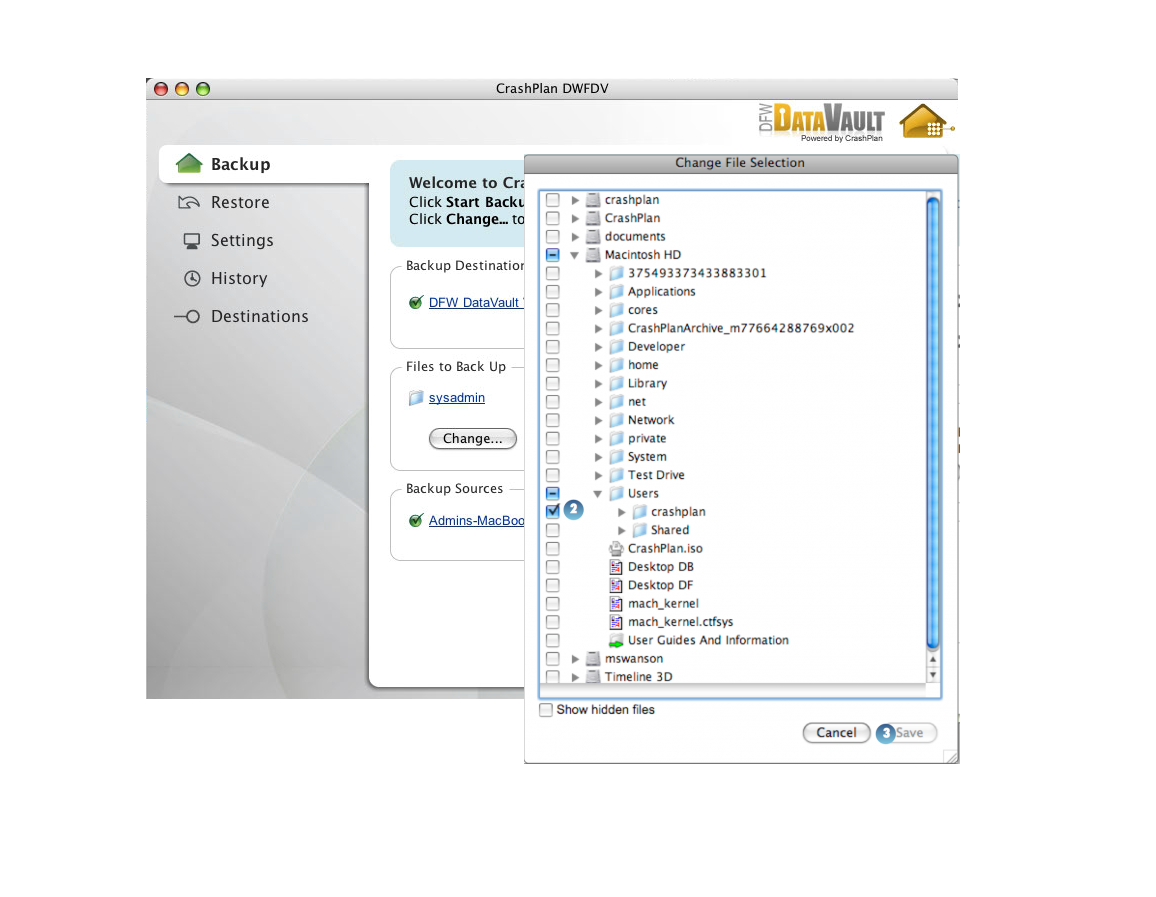Changing the File Selection
Overview
The collection of files that DFW DataVault backs up is called a backup set. The default backup set is all the files in the User directory. On the Backup tab the Change button allows you to change the files included in the backup set.
You can also specify what gets included and excluded in the backup using regular expressions and file naming patterns.
What Is Not Being Backed Up
There are also some files that DFW DataVault excludes from being backed up that you cannot change. Excluded files and patterns.
How It Works - Change the Backup File Selection
- Clear the marked box next to the folders you want to exclude from back up and / or click an empty box to include it. See Deselecting Files to understand the impact of deselecting files.
- Click Save.
The next time DFW DataVault backs up, the modified file selection will be backed up.
Considerations
Deselecting Files
Files no longer selected for backup are removed from the backup archive the next time DFW DataVault performs maintenance, and are NOT able to be restored. Deselected files are not the same as deleted files, so the “keep deleted files for X time” setting does not apply to them. As a result, the files in the deselected folder will be pruned from the backup archive.
You can remove a file from the backup set by:
- deselecting the file or folder
- adding an exclusion REGEX that eliminates the file from backup set