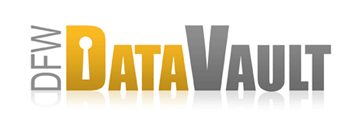Creating Your Account
Return to Software SupportOverview
Now that you have installed the DFW DataVault software (CrashPlan) on your computer, you're ready to create an account. You'll need to create an account before you can start backing up.
How It Works
- Launch CrashPlan by double-clicking the CrashPlan
 icon on your desktop (Windows) or in the task bar (Mac).
icon on your desktop (Windows) or in the task bar (Mac).
If you have just installed the software, you should already be looking at the Create Account screen.
- Choose New Account or enter an Existing Account.
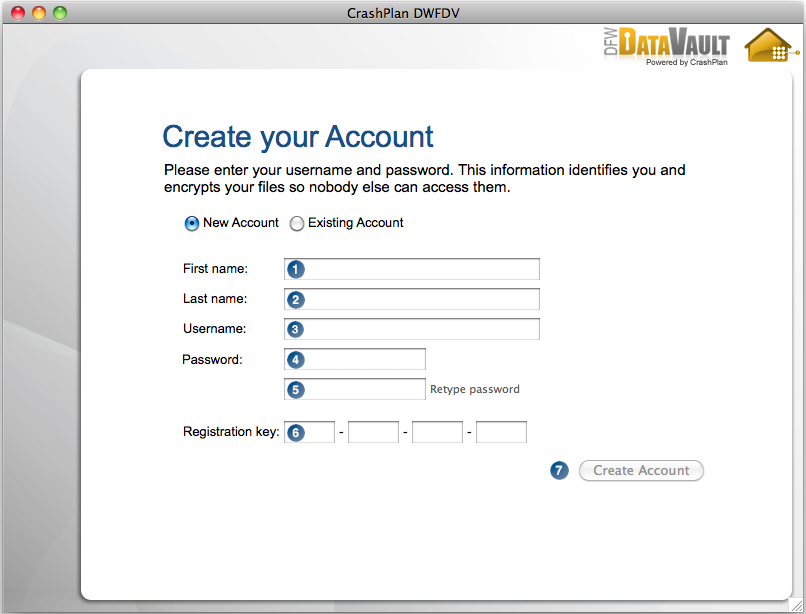
- Enter your first name.
- Enter your last name.
- Enter the email address to which you want DFW DataVault to send notifications.
When you set up a DFW DataVault account on a destination computer, you will supply this email address to identify that computer with your DFW DataVault account. You will also use this email address as your login ID when you need to log in to your DFW DataVault account online.
- Enter a password to secure your DFW DataVault information and settings.
You can configure your DFW DataVault desktop to require a password. Passwords are case sensitive, so be sure to use the same capital letters the next time you log in. - Retype the password.
- Enter the Registration Key provided to you when you signed up. Copy the key from the email and paste into the first field and it will fill out all four fields.
- Click Create Account.
Considerations
-
You can use the same email address on multiple computers, but backed up data is accessible to any computer logged in with that address.
To keep backed up data separate and private use a different email addresses with the same registration key. - Choose a password that is easy to remember, because you will need to supply the password to manage your DFW DataVault account or to change your password.
- Your password should be at least six characters long and contain at least two numbers or symbols.
- Don’t use names, words, dates, or your ATM PIN.
Less secure passwords:
- 123456
- datavault
- computer
- password
More secure passwords:
- sleepyDog23
- iluv42
- !ntegrity2007
- 1aji&sd4z
Click here to generate a random pwd:
After a few moments you’ll see a message that you have successfully created your DFW DataVault account. Now you're ready to start backing up or inviting others to back up to you.
What's Next: