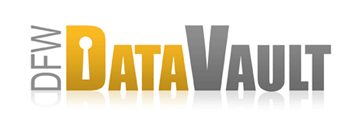DFW DataVault & Time Machine - The Nitty-Gritty Details
DFW DataVault and Time Machine complement each other very well and can be used on the same computer, side by side, backing up your live data. But you don't want to try and integrate the two. Read on for the nitty-gritty technical details.
Can I back up my Time Machine data with DFW DataVault?
The short answer is that backing up Time Machine data with DFW DataVault does not work very well. There is no advantage to sending your Time Machine data offsite if you're using already using DFW DataVault to back up remotely.
The long, technical answer that follows describes results when we tested backing up Time Machine data with DFW DataVault. This chart compares the Time Machine backup archive size before and after backing up to DFW DataVault.
| Time Machine Size | Time Machine Size in DFW DataVault | |
|---|---|---|
| Start | 53 GB after initial backup complete | x |
| End (7 days later) | 63 GB | 303.5 GB |
Because it's not practical to make a full copy of the file system every hour, Time Machine works by creating hard links to directories and data that have not changed since the previous backup.
About Hard Links
(Skip this section if you already understand how hard links work.)
Essentially, a hard link is a file name and a pointer to the actual data. When a file no longer has any pointers (for example, when a file is deleted), the operating system allocates the space for re-use. Leopard allows hard links to directories, which is unique to Leopard and is a capability Time Machine exploits.
What This Means for Backup
DFW DataVault follows hard links. This means that if a file has 10 hard links, the file count increases by 10 and the file selection size increase ten fold. When DFW DataVault follows those 10 hard links, the file count is multiplied by 10 and the file size of every file in the directory also is multiplied by 10. That's a lot for DFW DataVault to scan! After running Time Machine for just one week, DFW DataVault said the Time Machine volume had 7,984,818 files (includes both files and hard links) and had grown to 303.5 GB! Mac OS measured my Time Machine volume at 63 GB (hard links excluded).
What matters is not the discrepancy between Time Machine and the OS; rather in following those hard links, DFW DataVault is scanning an abnormally large number of files rather frequently. Remember, there were almost 8 million files after only a week of using Time Machine. Depending on your DFW DataVault settings, this scanning could take a very long time or seriously bog down your system.
As we point out in the Time Machine vs. DFW DataVault article on our website (and what this test illustrates), Time Machine and DFW DataVault can work very well side-by-side. Just don't try to integrate the two.
Time Machine was designed for local backup only, while DFW DataVault was designed for local and remote backup. If you want remote backup and just one system, you'll probably be happiest using DFW DataVault both onsite and offsite. If you prefer to use two systems, use DFW DataVault for remote backup of your files only (not Time Machine data) and use Time Machine (or Time Machine and DFW DataVault) for local backup.
If you're interested in learning more about how Time Machine works, there's a great article at Ars Technica that includes a more detailed discussion of hard links: