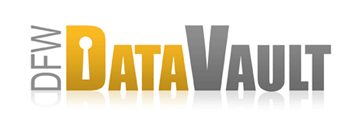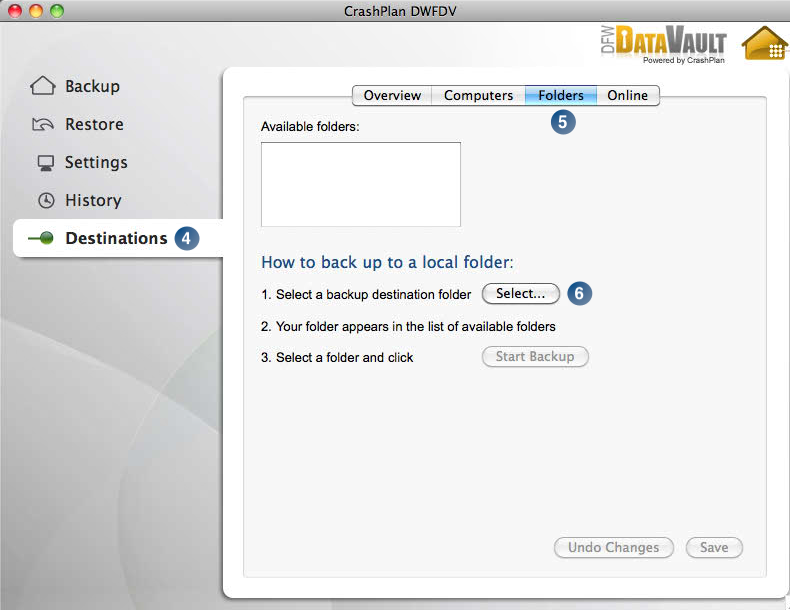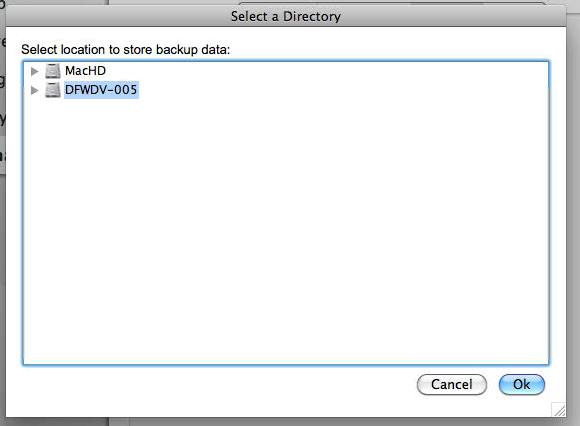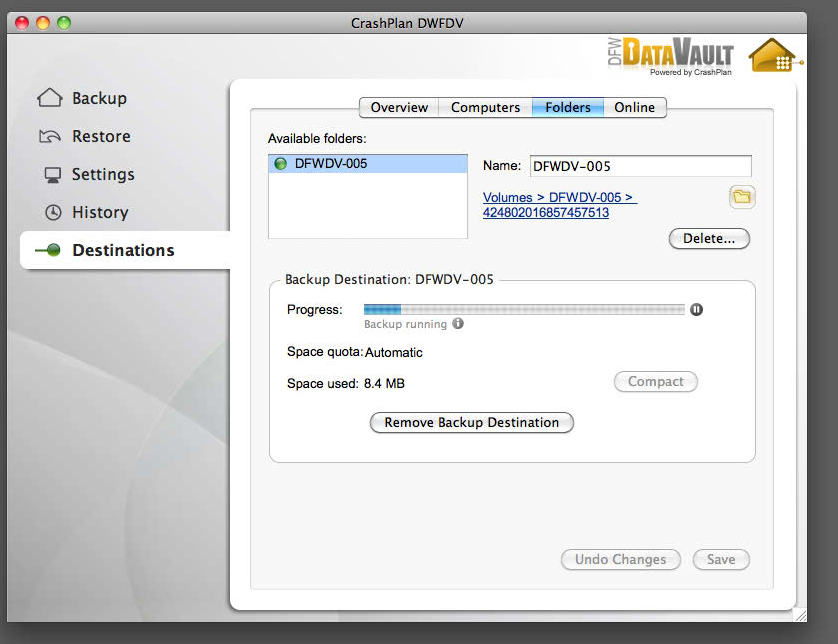Backing Up To A Folder Or Drive
Overview
Use DFW DataVault to quickly back up to a storage device connected your computer, such as a shared folder on your network, an external hard drive or a memory stick. DFW DataVault calls this type of destination a folder.
Before You Begin
These instructions assume that you have already established a shared folder on your network or have physically attached a drive.
How It Works
- Download and install the DFW DataVault software (CrashPlan) on your computer.
The set-up assistant will guide you through the rest of the installation. See Installing CrashPlan. - Launch CrashPlan by clicking the CrashPlan
 icon on your desktop (Windows) or in the task bar (Mac).
icon on your desktop (Windows) or in the task bar (Mac). - Create an account if you haven't already done so.
- Click the Folders page.
- Select the device to which you want to backup.
- Click Ok.
The destination folder appears in the list of available folders. - Click Start Backup.
Done! You are now backing up to the specified device.