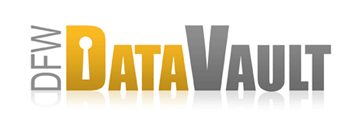Installation
Overview
Getting started with DFW DataVault involves:
Step One: Install the DFW DataVault software (CrashPlan) on each computer you want to backup files from.
Use the registration key provided along with an email address/password to create your online account.
Step Two: Download and install DFW DataVault-CrashPlan on each of
the computers to which you want to backup your files.
You can also install the software on computers that you only want to use as destinations.
Step Three: Start backing up.
Installation
-
Download the installer for your operating system from www.dfwdatavault.com/downloads
Make sure your computer meets the system requirements for your platform. - After a few moments the installer will be on your computer.
- Run the DFWDataVault Installer:
Mac
- The installer guides you through the rest of the installation.
Note: If you are backing up a File Vault-protected account, make sure to select Customize… to install as the user who owns the File Vault account.
Windows
- Double-click the DFWDataVault-CPP.exe file you downloaded.
- Extract and then run the Installer.
- In the Installation Wizard window, follow the prompts and accept the default destination location.
Windows Home Server
- Installing CrashPlan to use with Windows Home Server