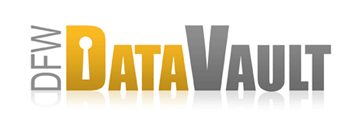External Drives: To Rotate or Not to Rotate
Users occasionally ask us how to rotate their external drives for storing a drive offsite. While this can be done, there are some important considerations before deciding to use this method for offsite backup.
Rotating Drives
Rotating drives is a manual process where you back up to one drive (Drive A) for a while, move Drive A to an offsite location and then back up to Drive B, repeating the process.
If you back up to Drive A and then swap it for Drive B, CrashPlan will sync with the drive when it detects the swap and continue the backup wherever the drive leaves off.
However, rotating drives does have an important consequence that you need to consider:
If you delete a file that you've backed up to Drive A, the backup of that file now ONLY exists on Drive A. When you swap in Drive B, you are not able to restore that deleted file. Similarly, versions of files exist only on the original drive to which you have backed up.
Cases where you might want to rotate drives
- You have an extremely large backup set where large amounts of new files are added constantly (e.g. professional photographers, professional film makers)
- You don't have any friends whose computer you can use as a backup destination
Backing Up to Multiple Destinations
We recommend that most users (except those listed above) back up to multiple destinations instead of rotating drives. Backing up to multiple destinations is fully automatic. There is also no additional thinking required when you need to restore, as there is with a drive rotation configuration.
CrashPlan does not limit how many destinations you can use. You can view example configurations here.
Cases where having multiple destinations is better
- You have a friend or two that has some extra hard drive space and would love to be your backup destination
- You have a friend or two who would love to be your backup destination if you give him or her an external drive for storing your files
- You are not a professional photographer or professional film maker
But I have too much stuff to back up over the Internet to multiple locations!
If you have a large backup set, you can seed your initial backup locally, bring the backup to your offsite location and then continue over the Internet from where you left off. You can even do this with DFW DataVault for a fee. Seeding makes automatic offsite backup a realistic option for people even on the slowest of connections, especially if one of your offsite locations is down the street or across town.
Once the initial backup is complete, it's quite easy to stay current, as CrashPlan automatically de-duplicates and compresses new files or changes to your existing files before they're backed up. This means the amount of data transmitted is comparitively very small.